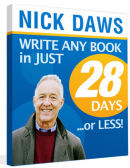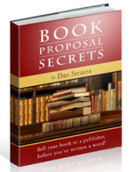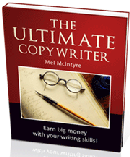What is RSS?
by Mervyn Love
If you’re reading this, then the chances are you don’t know - what RSS is I
mean, and you want to find out more. Good for you, because RSS has changed the way we get the
information we actually want to arrive on our desktop as opposed to wading through mountains of
spam in our in-box.
RSS stand for Rich Site Summary (or Really Simple Syndication depending on who you’re talking to)
and works by delivering to your computer a brief summary of items that you have decided you want to
receive. If one of those is of interest, you can click on its link and this will usually take you
to further information. In some cases the ‘summary’ can be the whole article. Another word we will
come across in the RSS context is Weblog, often abbreviated to Blog.
Take for instance the RSS ‘feeds’, as they’re called, on WritersReign.co.uk. One of these is for
competitions. So instead of needing to visit the site every week or two to see what’s new, you can
opt to receive an RSS feed which will give you the latest competitions that have been posted to the
site. This will be delivered to your inbox when you next go online after I have updated the
feed on WritersReign. Naturally I shall miss not having you visit the site, but I hope you will
recognise that there is a great deal of other good stuff here and you’ll continue to call in from
time to time.
SO HOW DOES THIS ALL HAPPEN?
There are three ways you can access RSS information:
- Through your Browser
- Through software designed to read RSS feeds
- Through your e-mail client e.g. Microsoft Outlook
The Browser Route
For most people this will be the simplest method. You need to find one of the
several web sites that provide this service, but to get you started and to keep things simple I’m
only going to take you to one site, which is free. Here’s what you do:
- In the Address box of your browser type: www.bloglines.com/ or click this
link.
- On the Bloglines home page, in the middle of the screen, click on “Sign Up
Now, It’s Free!”
- Fill in your e-mail address, choose a password, choose your time zone from
the drop-down box, choose your Language and then click on the ‘Register’ button at the
bottom.
- Bloglines will send you an instant confirmation e-mail which you must reply
to and you’re in business. Clicking on the link in the e-mail will take you back to a Bloglines
page where you are invited to select from a limited number of RSS feeds to get you started. For
us writers there is one called ‘Bookworm’ which will do to experiment with, so why not click
the check-box for that? Go ahead and choose any others that take your fancy, but just a word of
caution: don’t take on too many at this stage. Then click on the ‘Subscribe to My Selections’
button at the bottom right of the screen.
Now comes the exciting part. After clicking the Subscribe button you are taken to
your personal Bloglines page.
In the left-hand column you will see a list of the RSS feeds you subscribed to.
Each one is followed by a number telling you how many items each feed, or channel as they are
somewhat confusingly called, awaits your pleasure.
Click on one of the feeds and the right-hand window will fill with the items for you to
review.
WARNING!
Take a look to the right of each summary in the right-hand pane. There you will
see a check box labelled ‘Keep New’. If you find an item you like the look of, but don’t have time
to check it out right now, check that box. Otherwise if you leave that feed and come back to it in
a few minutes time, you will find that Bloglines has cleared all the items away and you can’t get
to any that you would have liked to visit.
Each item usually has a headline followed by a brief summary of what the article is about. If you
click on the headline you will be taken to the whole article. Simple really, isn’t it?
In the case of the Competition feeds on the WritersReign site, I give you all the details you need
to follow up a given competition without having to visit the site. Which is really very good of me,
you have to admit! But if you click on the headline it will take you to the Competition Page where
you can see all the competitions I currently have posted, not just the new ones in the
feed.
Where to Next?
So having spent many happy minutes checking out the items in your chosen feeds,
where do you go next? Take a look at the top of the page and to the right. You will see a search
box. Here you can put in any subject you are interested in and find further feeds to subscribe
to.
Bookmark Bloglines!
Yes, it’s obvious, I know, but when you’ve forgotten to bookmark as many sites as I have you need
this reminder.
Now, every time you go onto the internet, pay a visit to Bloglines and see what new items have been
delivered to your page.
The Software Route
Many people find using a software reader or ‘aggregator’ (another confusing word
so beloved by the internet geeks) preferable to using a browser. If you’re someone who falls into
that category then this section is for you.
Again, I’m going to take one piece of software to use as an example, but there are many more of
them out there. Just do a Google search on ‘RSS reader’ and see what you get.
The program I’m happy with is FeedDemon - www.bradsoft.com/feeddemon/ You
can download a 30-day trial to see what it’s like, then buy it if you like it. It’s not too
expensive.
So let’s take FeedDemon as our example. I’ll assume you have downloaded the trial version and
installed it.
When you fire it up you will see there are three panes. The left-hand pane is where your list of
feeds, or channels, is displayed, but you can also group them by subject if you wish. Something you
can’t do (yet) with Bloglines.
When you click on one of the feed titles the current list of items is displayed
in the middle pane. Of course, you need to be connected to the Internet to collect new feeds.
When you choose one of the feeds you like, a fuller summary is displayed in the right-hand pane.
Click on the headline in the right-hand pane and that pane is transformed into a browser window and
takes you to the article or web page directly.
There is much more functionality to FeedDemon that I can’t go into here, but do explore the program
and see what it can do for you.
Where Do I Get New Feeds?
There are two ways to get new feeds to add to your reader or Bloglines
page.
- By searching for them. As we’ve already seen Bloglines provides an excellent
selection of subjects to choose from by using its search facility. Other sites like Bloglines
have their own databases of topics which may differ from Bloglines.
- Enter a search term in the search box and click on the Go arrow. I tried the
word ‘knitting’ thinking this would bring up a few manageable links (if any, actually) to use
as examples. In fact Bloglines found over 7,000 feeds on this subject. Who said the art of
knitting was dead?!
- Now, against each entry there are underlined choices for ‘Preview’, ‘Related
Feeds’ and ‘Subscribe’. Take a peek with the preview link, then come back and subscribe if wish
to.
- By finding an RSS link or button on a site you are visiting. An RSS button
may look like this:
 You will also find buttons with 'XML' on and a wide variety
of other methods for obtaining feeds. You will also find buttons with 'XML' on and a wide variety
of other methods for obtaining feeds.
- However, beware! You may naturally think that clicking on the button takes
you to the feed. But, Oh, no! What you have to do is RIGHT-click the button, then, from the
pop-up menu, choose ‘Save target as’ Why? Because, behind that little box is the URL of the
feed – BUT the feed is in a language called XML which Bloglines and FeedDemon and their
counterparts can convert into a readable page, but which your browser cannot. So why not give
it a try right now? Right-click on the RSS box above, choose ‘Save as target’ from the pop-up
menu, (or, if you’re reading this article from a PDF document, choose ‘Copy Link Location’)
then paste it into your Bloglines or FeedDemon as described below.
- Having put the URL onto the clipboard by choosing ‘Save target as’, you now
go over to Bloglines or FeedDemon and enter it as a feed you want to subscribe to. This is how
you do that:
- Bloglines. In the left-hand column near the top are underlined choices for
Add, Edit, Reorder/Sort and Options. Choose Add. The right-hand pane will then display several
boxes, the top one being labelled: ‘Blog or feed URL’. This is the one you want. Click your
curser into it and paste (Ctl+V) the URL into it. Click on the Subscribe button on the right of
the box and hey presto! You’ve done it!
- FeedDemon. Over the middle pane is an icon labelled ‘New Channel’. Click on
this and a window opens up with three choices, the first one of which declares ‘I will enter
the URL of the feed’ Click the radio button to select this option and click ‘Next’. In the
resulting window paste in the URL held in the clipboard. (FeedDemon may already have filled it
in) and click the ‘Next’ button.
- If you get a message at this point saying the URL could not be
auto-discovered, then there is something wrong with the link URL and there is not much you can
do, other than e-mail the webmaster with the problem.
- On the next page enter a title and choose a channel group. Click ‘Next’, and
on the next page ‘Finish’. Your new feed is all set up to pull in articles or
information.
The E-mail Route
Since writing the above Microsoft Outlook has got its act together and built in an
RSS capture feature into recent releases. This also applies to some other e-mail client
providers. So check your Outlook's help file and see if you are up-to-date. If so follow the
directions to get Outlook et al to automatically collect your RSS feeds for
you.
However, if this doesn't happen for you, then here is the manual route:
Find the RSS feed you want to capture, (as you can see on the WritersReign header above) and
right click on the RSS logo or the actual words - Poetry
Competitions - and choose 'Copy link...' or 'Copy Link location'. This will put the link
into memory. Now go to Outlook.
In Outlook, on the Tools menu, click Account Settings.
On the RSS Feeds tab, click New.
In the New RSS Feed dialog box, type or press CTRL+V to paste the URL of the RSS Feed. For example,
http://www.writersreign.co.uk/WR_Weblog/PoetryComps.xml
.
Click Add.
Click OK.
That's it. Job done.
CONCLUSION
I hope this article has inspired you to start using RSS feeds and has given
sufficient information to get you up and running with them. If you think there are aspects of the
subject I haven’t covered, or if you have any questions, then please email me:

As I said at the beginning, RSS has taken off as a means of getting you the
information you really want. It is advert free, spam free and virus free, which can’t be bad.
Having said that, who knows what the devious spammers will get up to in future. But for now, it’s
clean - so take advantage of it.
|




![]()