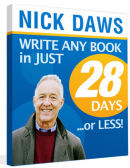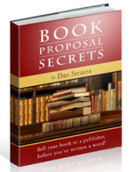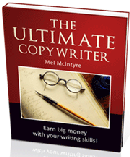Your Question AnsweredFrom: John C, EssexQuestion: I have downloaded and installed a program but the desktop icon doesn't seem to have come up on my desktop. How can I create an Icon so that I can use the program?Answer:Hi John,Here is how to get an icon for your new program onto your desktop: Windows XP We'll try the easy way first. Click on Start/All Programs. Now look for the name of the program you want to find. If you have just installed it it will most likely be at the very end of the listing. Assuming you can see it then place your curser over it and right click. A drop-down menu will appear with a few options. The one we want is 'Create Shortcut'. Click on this and a shortcut will have been placed in the All Programs listing, usually at the very end. Place your curser over it, hold down the left mouse button and drag it onto a spare area of desktop, then let go. The new icon will now appear on your desktop. Close down the All Programs list and find the shortcut. You may want to change the name of it if only to delete the (2) that Windows puts at the end. Click on it once, then 2 seconds later click on it again. It will now be editable. Windows Vista Click on Start/All Programs. Now look for the name of the program you want to find. Click on the program name folder in the listing which will open and you will most likely see several items including the icon for the program itself. Place your curser over it and right click. A drop-down menu will appear with a few options. Look for 'Send to...' and choose 'Desktop (Create shortcut)'. The shortcut will then be placed directly on your desktop. Close down the All Programs list and find the shortcut. You may want to change the name of it if only to delete the word 'Shortcut' that Windows puts at the end. Click on it once, then 2 seconds later click on it again. It will now be editable. If you can't find the lost program on the All Programs list then we will have to dig a bit deeper. Windows XP and Vista First we've got to find the folder that the program is in. Do this by starting Windows Explorer, then find: C:/Program Files. Click on the Program Files name to open the folder. Now go down the list of folders containing the programs on your computer and find the one that should be named after the one you're looking for. Having found it click on it to view the files inside it in the right-hand pane. What we need to find is the main file that ends in '.exe'. If you cannot see the extentions on your machine look in the column headed 'Type' and look for 'Application'. If you click on the heading (Type) it will sort them into alphabetical order which is sometimes a help if there are lots of files. Having found the Application files (if there are more than one) we need to decide which is the actual program file. Usually it will have a small logo to the left of the name. If you can recognise this, then the way to check is simply to double-click on the name and see if the program opens. If another program or application opens, then just close it down and try the next one. Once you've discovered the right one, right-click on the name and the drop-down menu will appear. Now follow the instructions as stated above. If you want to edit it, again, follow the instructions above. © WritersReign.co.uk - How Can I Create a Desktop Icon? |
Home of Creative Writing Writing Competitions WritersReign Competition Article Archive Writer's Questions Useful Links for Writers Software for Writers Writing Courses Creative Writing Course Sunflower Donation Introduction to E-publishing What is RSS? Books for Writers Magazines for Writers WR Competition Winners 2010 WR Competition Winners 2009 WR Competition Winners 2008 About WritersReign Privacy Policy Site Map Writers Tools